Note
Go to the end to download the full example code or to run this example in your browser via Binder
Thresholding#
Thresholding is used to create a binary image from a grayscale image [1].
See also
A more comprehensive presentation on Thresholding
import matplotlib.pyplot as plt
from skimage import data
from skimage.filters import threshold_otsu
We illustrate how to apply one of these thresholding algorithms. Otsu’s method [2] calculates an “optimal” threshold (marked by a red line in the histogram below) by maximizing the variance between two classes of pixels, which are separated by the threshold. Equivalently, this threshold minimizes the intra-class variance.
image = data.camera()
thresh = threshold_otsu(image)
binary = image > thresh
fig, axes = plt.subplots(ncols=3, figsize=(8, 2.5))
ax = axes.ravel()
ax[0] = plt.subplot(1, 3, 1)
ax[1] = plt.subplot(1, 3, 2)
ax[2] = plt.subplot(1, 3, 3, sharex=ax[0], sharey=ax[0])
ax[0].imshow(image, cmap=plt.cm.gray)
ax[0].set_title('Original')
ax[0].axis('off')
ax[1].hist(image.ravel(), bins=256)
ax[1].set_title('Histogram')
ax[1].axvline(thresh, color='r')
ax[2].imshow(binary, cmap=plt.cm.gray)
ax[2].set_title('Thresholded')
ax[2].axis('off')
plt.show()
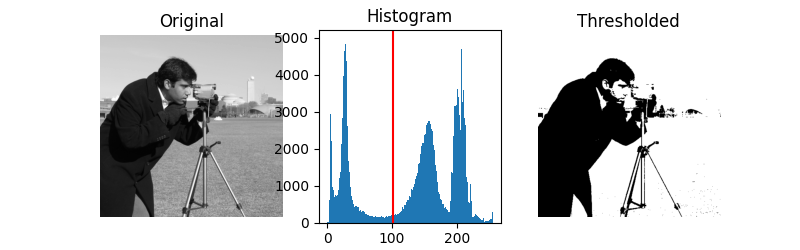
/home/runner/work/scikit-image/scikit-image/doc/examples/segmentation/plot_thresholding.py:39: MatplotlibDeprecationWarning:
Auto-removal of overlapping axes is deprecated since 3.6 and will be removed two minor releases later; explicitly call ax.remove() as needed.
If you are not familiar with the details of the different algorithms and the underlying assumptions, it is often difficult to know which algorithm will give the best results. Therefore, Scikit-image includes a function to evaluate thresholding algorithms provided by the library. At a glance, you can select the best algorithm for your data without a deep understanding of their mechanisms.
from skimage.filters import try_all_threshold
img = data.page()
fig, ax = try_all_threshold(img, figsize=(10, 8), verbose=False)
plt.show()
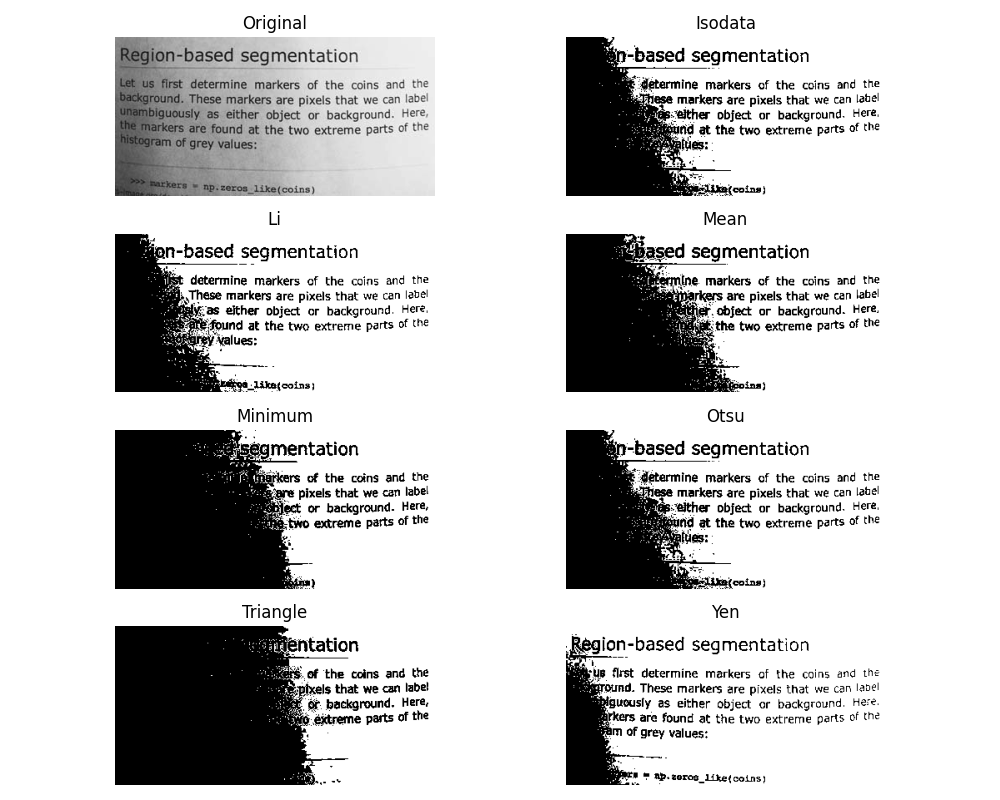
Total running time of the script: ( 0 minutes 1.343 seconds)