Note
Go to the end to download the full example code or to run this example in your browser via Binder
Measure region properties#
This example shows how to measure properties of labelled image regions. We first analyze an image with two ellipses. Below we show how to explore interactively the properties of labelled objects.
import math
import matplotlib.pyplot as plt
import numpy as np
import pandas as pd
from skimage.draw import ellipse
from skimage.measure import label, regionprops, regionprops_table
from skimage.transform import rotate
image = np.zeros((600, 600))
rr, cc = ellipse(300, 350, 100, 220)
image[rr, cc] = 1
image = rotate(image, angle=15, order=0)
rr, cc = ellipse(100, 100, 60, 50)
image[rr, cc] = 1
label_img = label(image)
regions = regionprops(label_img)
We use the skimage.measure.regionprops() result to draw certain
properties on each region. For example, in red, we plot the major and minor
axes of each ellipse.
fig, ax = plt.subplots()
ax.imshow(image, cmap=plt.cm.gray)
for props in regions:
y0, x0 = props.centroid
orientation = props.orientation
x1 = x0 + math.cos(orientation) * 0.5 * props.axis_minor_length
y1 = y0 - math.sin(orientation) * 0.5 * props.axis_minor_length
x2 = x0 - math.sin(orientation) * 0.5 * props.axis_major_length
y2 = y0 - math.cos(orientation) * 0.5 * props.axis_major_length
ax.plot((x0, x1), (y0, y1), '-r', linewidth=2.5)
ax.plot((x0, x2), (y0, y2), '-r', linewidth=2.5)
ax.plot(x0, y0, '.g', markersize=15)
minr, minc, maxr, maxc = props.bbox
bx = (minc, maxc, maxc, minc, minc)
by = (minr, minr, maxr, maxr, minr)
ax.plot(bx, by, '-b', linewidth=2.5)
ax.axis((0, 600, 600, 0))
plt.show()
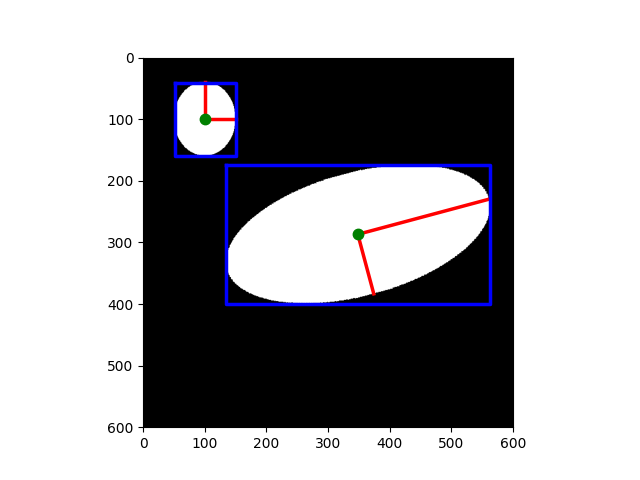
We use the skimage.measure.regionprops_table() function to compute
(selected) properties for each region. Note that
skimage.measure.regionprops_table actually computes the properties,
whereas skimage.measure.regionprops computes them when they come in use
(lazy evaluation).
props = regionprops_table(label_img, properties=('centroid',
'orientation',
'axis_major_length',
'axis_minor_length'))
We now display a table of these selected properties (one region per row),
the skimage.measure.regionprops_table result being a pandas-compatible
dict.
pd.DataFrame(props)
It is also possible to explore interactively the properties of labelled objects by visualizing them in the hover information of the labels. This example uses plotly in order to display properties when hovering over the objects.
import plotly
import plotly.express as px
import plotly.graph_objects as go
from skimage import data, filters, measure, morphology
img = data.coins()
# Binary image, post-process the binary mask and compute labels
threshold = filters.threshold_otsu(img)
mask = img > threshold
mask = morphology.remove_small_objects(mask, 50)
mask = morphology.remove_small_holes(mask, 50)
labels = measure.label(mask)
fig = px.imshow(img, binary_string=True)
fig.update_traces(hoverinfo='skip') # hover is only for label info
props = measure.regionprops(labels, img)
properties = ['area', 'eccentricity', 'perimeter', 'intensity_mean']
# For each label, add a filled scatter trace for its contour,
# and display the properties of the label in the hover of this trace.
for index in range(1, labels.max()):
label_i = props[index].label
contour = measure.find_contours(labels == label_i, 0.5)[0]
y, x = contour.T
hoverinfo = ''
for prop_name in properties:
hoverinfo += f'<b>{prop_name}: {getattr(props[index], prop_name):.2f}</b><br>'
fig.add_trace(go.Scatter(
x=x, y=y, name=label_i,
mode='lines', fill='toself', showlegend=False,
hovertemplate=hoverinfo, hoveron='points+fills'))
plotly.io.show(fig)
Total running time of the script: ( 0 minutes 0.998 seconds)