Note
Go to the end to download the full example code or to run this example in your browser via Binder
Morphological Filtering#
Morphological image processing is a collection of non-linear operations related to the shape or morphology of features in an image, such as boundaries, skeletons, etc. In any given technique, we probe an image with a small shape or template called a structuring element, which defines the region of interest or neighborhood around a pixel.
In this document we outline the following basic morphological operations:
Erosion
Dilation
Opening
Closing
White Tophat
Black Tophat
Skeletonize
Convex Hull
To get started, let’s load an image using io.imread. Note that morphology
functions only work on gray-scale or binary images, so we set as_gray=True.
import matplotlib.pyplot as plt
from skimage import data
from skimage.util import img_as_ubyte
orig_phantom = img_as_ubyte(data.shepp_logan_phantom())
fig, ax = plt.subplots()
ax.imshow(orig_phantom, cmap=plt.cm.gray)
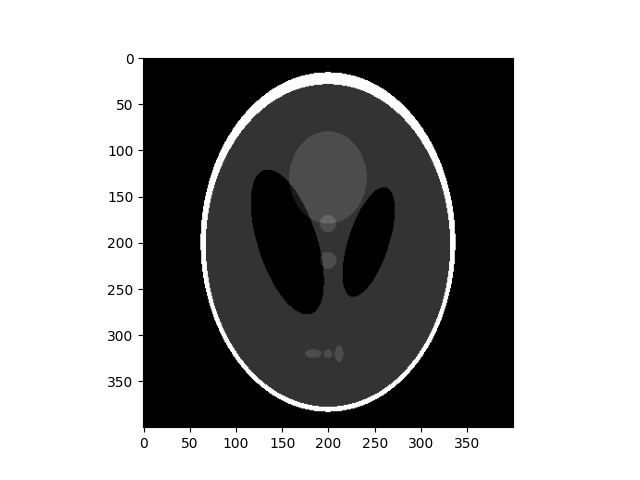
<matplotlib.image.AxesImage object at 0x7efd3987d2e0>
Let’s also define a convenience function for plotting comparisons:
def plot_comparison(original, filtered, filter_name):
fig, (ax1, ax2) = plt.subplots(ncols=2, figsize=(8, 4), sharex=True,
sharey=True)
ax1.imshow(original, cmap=plt.cm.gray)
ax1.set_title('original')
ax1.axis('off')
ax2.imshow(filtered, cmap=plt.cm.gray)
ax2.set_title(filter_name)
ax2.axis('off')
Erosion#
Morphological erosion sets a pixel at (i, j) to the minimum over all
pixels in the neighborhood centered at (i, j). The structuring element,
footprint, passed to erosion is a boolean array that describes this
neighborhood. Below, we use disk to create a circular structuring
element, which we use for most of the following examples.
from skimage.morphology import (erosion, dilation, opening, closing, # noqa
white_tophat)
from skimage.morphology import black_tophat, skeletonize, convex_hull_image # noqa
from skimage.morphology import disk # noqa
footprint = disk(6)
eroded = erosion(orig_phantom, footprint)
plot_comparison(orig_phantom, eroded, 'erosion')
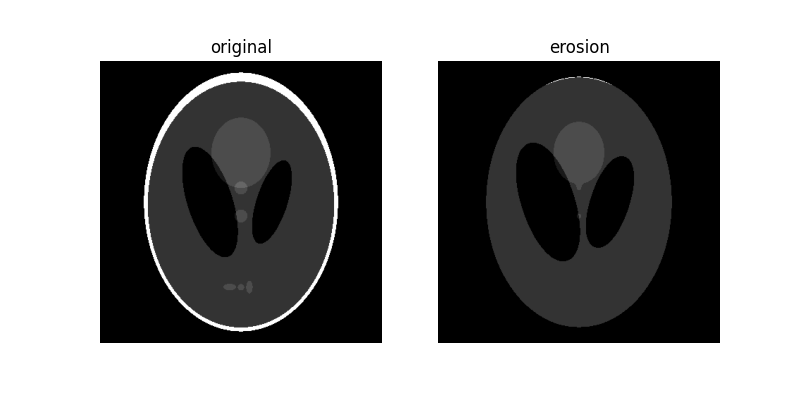
Notice how the white boundary of the image disappears or gets eroded as we increase the size of the disk. Also notice the increase in size of the two black ellipses in the center and the disappearance of the 3 light gray patches in the lower part of the image.
Dilation#
Morphological dilation sets a pixel at (i, j) to the maximum over all
pixels in the neighborhood centered at (i, j). Dilation enlarges bright
regions and shrinks dark regions.
dilated = dilation(orig_phantom, footprint)
plot_comparison(orig_phantom, dilated, 'dilation')
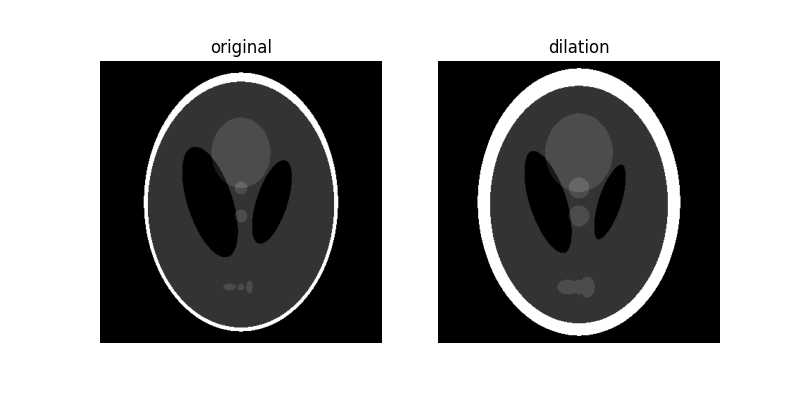
Notice how the white boundary of the image thickens, or gets dilated, as we increase the size of the disk. Also notice the decrease in size of the two black ellipses in the center, and the thickening of the light gray circle in the center and the 3 patches in the lower part of the image.
Opening#
Morphological opening on an image is defined as an erosion followed by
a dilation. Opening can remove small bright spots (i.e. “salt”) and
connect small dark cracks.
opened = opening(orig_phantom, footprint)
plot_comparison(orig_phantom, opened, 'opening')
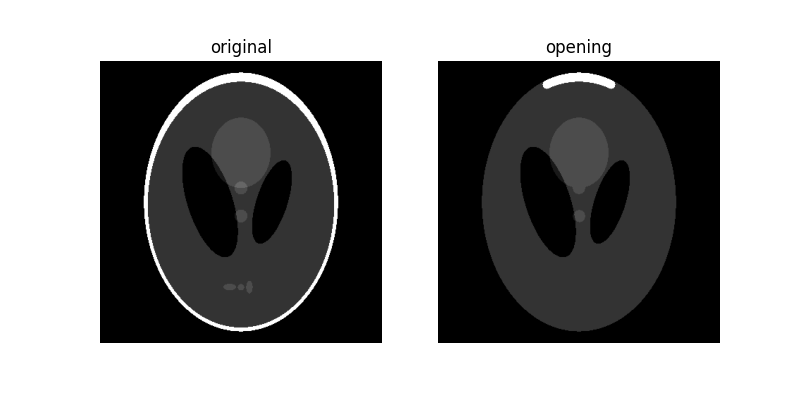
Since opening an image starts with an erosion operation, light regions
that are smaller than the structuring element are removed. The dilation
operation that follows ensures that light regions that are larger than
the structuring element retain their original size. Notice how the light
and dark shapes in the center their original thickness but the 3 lighter
patches in the bottom get completely eroded. The size dependence is
highlighted by the outer white ring: The parts of the ring thinner than the
structuring element were completely erased, while the thicker region at the
top retains its original thickness.
Closing#
Morphological closing on an image is defined as a dilation followed by
an erosion. Closing can remove small dark spots (i.e. “pepper”) and
connect small bright cracks.
To illustrate this more clearly, let’s add a small crack to the white border:
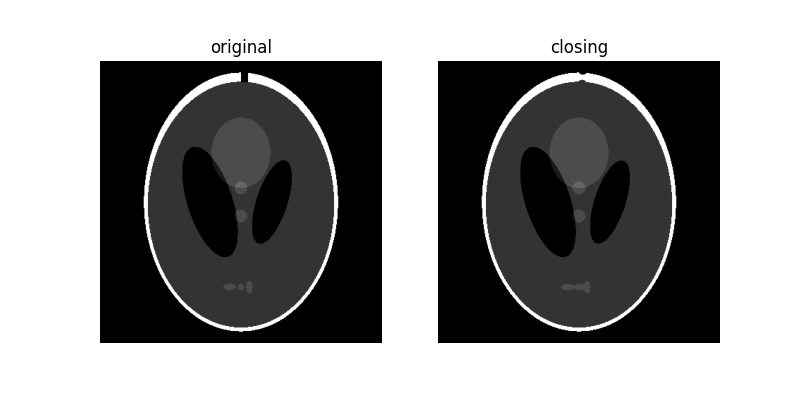
Since closing an image starts with an dilation operation, dark regions
that are smaller than the structuring element are removed. The dilation
operation that follows ensures that dark regions that are larger than the
structuring element retain their original size. Notice how the white
ellipses at the bottom get connected because of dilation, but other dark
region retain their original sizes. Also notice how the crack we added is
mostly removed.
White tophat#
The white_tophat of an image is defined as the image minus its
morphological opening. This operation returns the bright spots of the
image that are smaller than the structuring element.
To make things interesting, we’ll add bright and dark spots to the image:
phantom = orig_phantom.copy()
phantom[340:350, 200:210] = 255
phantom[100:110, 200:210] = 0
w_tophat = white_tophat(phantom, footprint)
plot_comparison(phantom, w_tophat, 'white tophat')
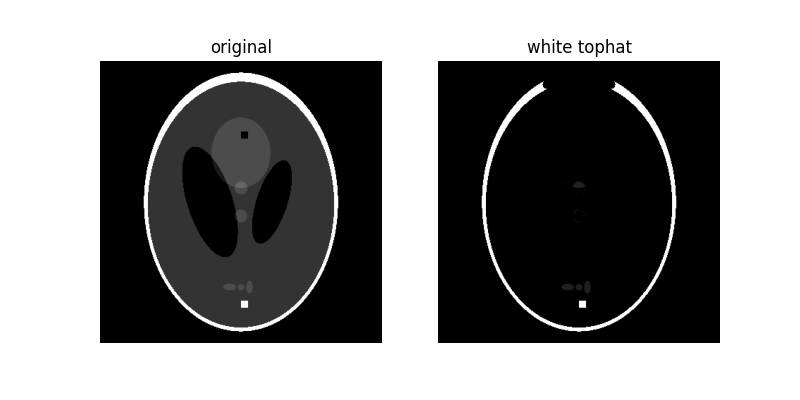
As you can see, the 10-pixel wide white square is highlighted since it is smaller than the structuring element. Also, the thin, white edges around most of the ellipse are retained because they’re smaller than the structuring element, but the thicker region at the top disappears.
Black tophat#
The black_tophat of an image is defined as its morphological closing
minus the original image. This operation returns the dark spots of the
image that are smaller than the structuring element.
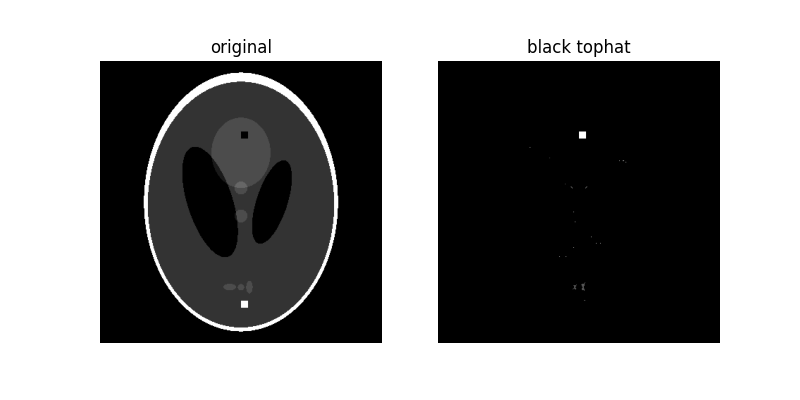
As you can see, the 10-pixel wide black square is highlighted since it is smaller than the structuring element.
Duality
As you should have noticed, many of these operations are simply the reverse of another operation. This duality can be summarized as follows:
Erosion <-> Dilation
Opening <-> Closing
White tophat <-> Black tophat
Skeletonize#
Thinning is used to reduce each connected component in a binary image to a single-pixel wide skeleton. It is important to note that this is performed on binary images only.
horse = data.horse()
sk = skeletonize(horse == 0)
plot_comparison(horse, sk, 'skeletonize')
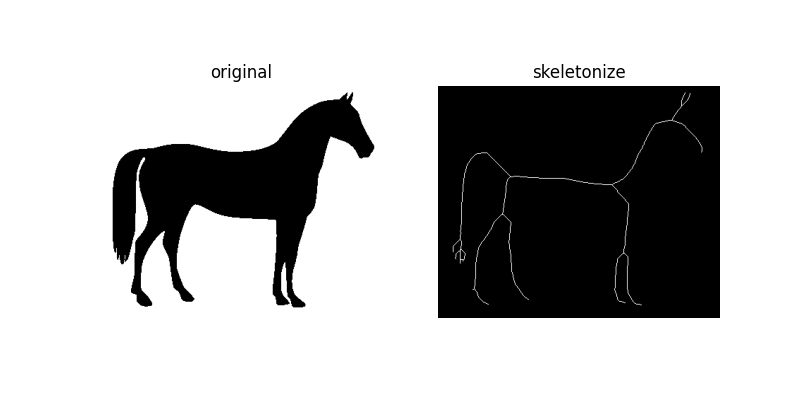
As the name suggests, this technique is used to thin the image to 1-pixel wide skeleton by applying thinning successively.
Convex hull#
The convex_hull_image is the set of pixels included in the smallest
convex polygon that surround all white pixels in the input image. Again
note that this is also performed on binary images.
hull1 = convex_hull_image(horse == 0)
plot_comparison(horse, hull1, 'convex hull')
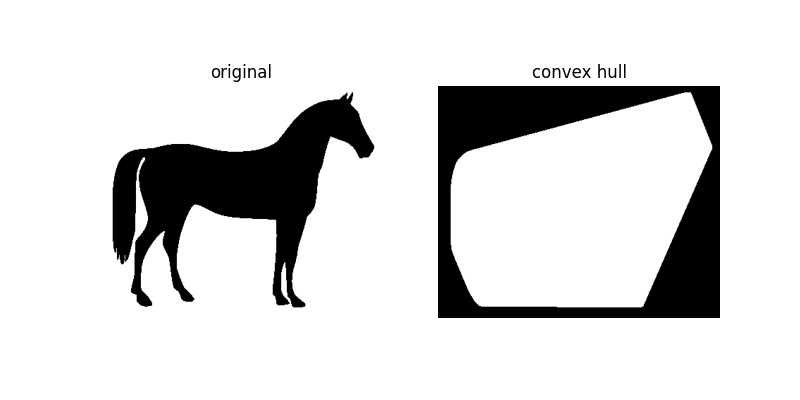
As the figure illustrates, convex_hull_image gives the smallest polygon
which covers the white or True completely in the image.
If we add a small grain to the image, we can see how the convex hull adapts to enclose that grain:
horse_mask = horse == 0
horse_mask[45:50, 75:80] = 1
hull2 = convex_hull_image(horse_mask)
plot_comparison(horse_mask, hull2, 'convex hull')
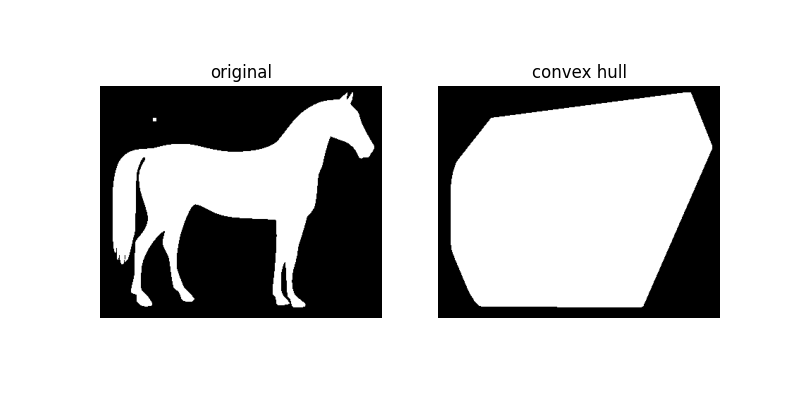
Additional Resources#
1. MathWorks tutorial on morphological processing
2. Auckland university’s tutorial on Morphological Image Processing
plt.show()
Total running time of the script: (0 minutes 2.386 seconds)