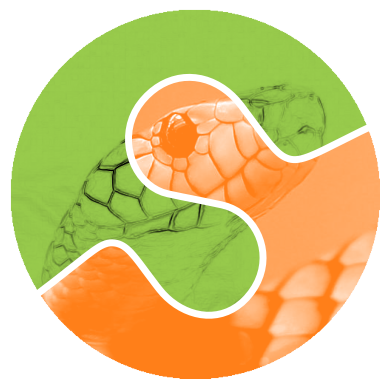Set up your fork#
First you follow the instructions for Making your own copy (fork) of scikit-image.
Overview#
git clone git@github.com:your-user-name/scikit-image.git
cd scikit-image
git remote add upstream https://github.com/scikit-image/scikit-image.git
In detail#
Clone your fork#
Clone your fork to the local computer with
git clone git@github.com:your-user-name/scikit-image.gitInvestigate. Change directory to your new repo:
cd scikit-image. Thengit branch -ato show you all branches. You’ll get something like:* main remotes/origin/main
This tells you that you are currently on the
mainbranch, and that you also have aremoteconnection toorigin/main. What remote repository isremote/origin? Trygit remote -vto see the URLs for the remote. They will point to your github fork.Now you want to connect to the upstream scikit-image github repository, so you can merge in changes from trunk.
Linking your repository to the upstream repo#
cd scikit-image
git remote add upstream https://github.com/scikit-image/scikit-image.git
upstream here is just the arbitrary name we’re using to refer to the
main scikit-image repository at scikit-image github.
Note that we’ve used https:// for the URL rather than git@. The
https:// URL is read only. This means we that we can’t accidentally
(or deliberately) write to the upstream repo, and we are only going to
use it to merge into our own code.
Just for your own satisfaction, show yourself that you now have a new
‘remote’, with git remote -v show, giving you something like:
upstream https://github.com/scikit-image/scikit-image.git (fetch)
upstream https://github.com/scikit-image/scikit-image.git (push)
origin git@github.com:your-user-name/scikit-image.git (fetch)
origin git@github.com:your-user-name/scikit-image.git (push)